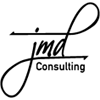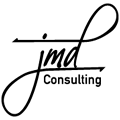Over the years, I have modified my recommendations for backup strategies. Most of these changes have come about due to actual situations that have come up with various clients. The quick and dirty basics are that you have at least 2 different pieces of software running at all times and that you are backing up to at least 2 different and physically separated drives. The go-to software solutions for my Mac clients are some combination of Time Machine, Crashplan and Carbon Copy Cloner. Each of them do slightly different types of backups and address slightly different needs.
***
Time Machine is Apple’s built in software that allows you to do a complete backup of your entire hard drive and then, when a failure occurs, allows you to restore as little as 1 file or folder or as much as the entire hard drive. It allows for what many consultants call a bare metal restore, meaning I can take a computer with no data on the hard drive and restore everything back to the new computer or hard drive. Applications and Data, pretty much everything. You might still need to put in some software product keys or installation codes but pretty much everything else will be there. Time Machine’s main limitation is that unless you have some sort of a network device like a Synology DiskStation or a Time Capsule, you will have to have a hard drive for everyone who needs to be backed up. It also will fill the backup drive with old copies of data until the drive fills up so you want to make sure that you have a large enough hard drive to allow for this.
Crashplan allows for local backups to hard drives or offsite backups to either a remote computer owned by you or to their Cloud based storage. Crashplan’s main feature is that it allows you to get a copy of your data offsite without having to drag hard drives into the office and then take them back home. In all of my years of consulting and IT management, I have only seen about 4 customers regularly follow the steps of taking drives back to the office, swapping them out and taking the other drive back offsite. Even when that is done, you will usually lose at least a week’s worth of work because no one wants to take on the responsibility of swapping the drives every day. Anyway, Crashplan solves this problem by automatically taking any saved file offsite every 15 minutes. If there is a fire or other catastrophe, you will have only lost the last 15 minutes of work. To utilize this, you either elect to send a copy of your data to their Cloud based storage facilities or you can opt to setup a computer at another location such as another office or your house with an external hard drive, and we can install and configure Crashplan to use that external hard drive as a backup destination. This guarantees that you know where your data is stored and will most likely prevent anyone from snooping in your data. I trust that Crashplan isn’t going to go snooping around in your files but not everyone shares my level of trust. The main limitation of Crashplan is that it can take weeks or even months to create the first backup due to the amount of data that can be uploaded from your internet connection every day. Once that initial backup is done, it is a great solution for automating offsite backups.
Finally, my third solution for backups is Carbon Copy Cloner. Carbon copy cloner allows you to create a bootable backup of your drive or a clone. This is an exact copy of your hard drive so that if you do experience a hard drive failure, you can simply boot from the backup drive. This is not a great solution if you wanted the ability to restore a folder back to how it looked last Thursday but it is a great solution if you wanted to make sure that you were able to get back up & running within a few minutes of a failure. It requires that you have some sort of a hard drive, usually external, that can hold all of the required data so it usually has to be larger than the drive you are backing up..
This article was in no way meant to be a complete explanation of backup strategies as most of you who are reading this have no desire to read all of the information that I have learned about backups. I mainly wanted to give a high level explanation of some of the types of backup solutions that I have deployed and what I can help you setup in your home or office.